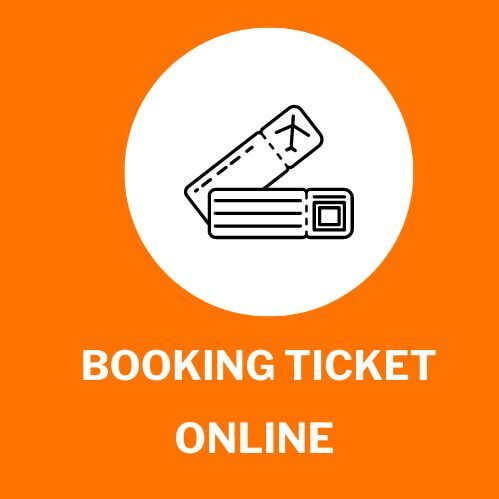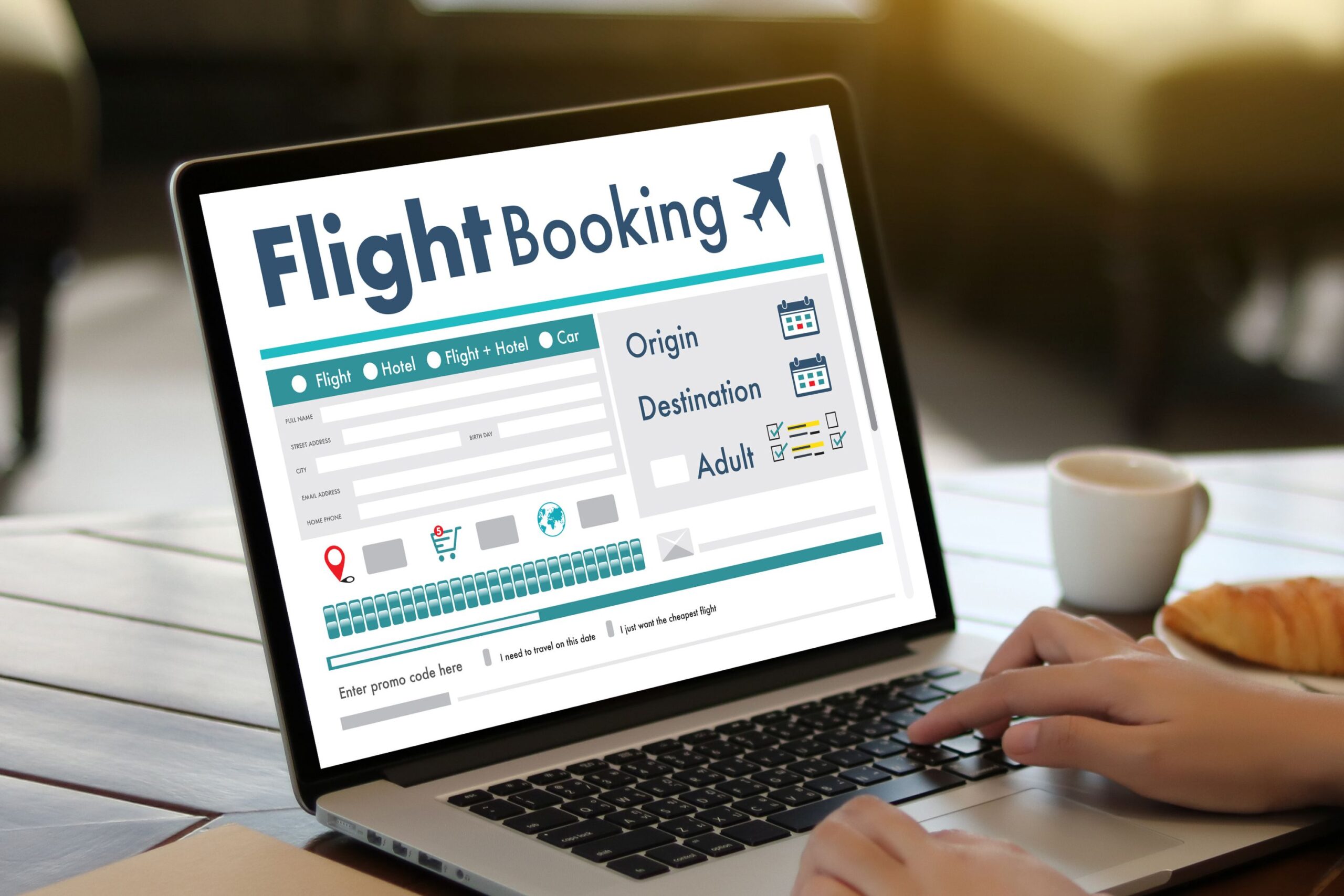In the era of digital convenience, checking flight ticket bookings online has become an essential skill for modern travelers. Gone are the days of waiting in long lines at ticket counters; now, with just a few clicks, you can access your flight details, make changes, and ensure a smooth journey. In this detailed guide, we will walk you through the step-by-step process of checking your flight ticket booking online, empowering you with the knowledge to effortlessly manage your travel plans.
Step 1: Accessing the Booking Platform
- Open Your Preferred Booking Website or App: Begin by launching your chosen flight booking platform. This could be a website like Expedia, Kayak, Google Flights, or the official website of the airline you booked with.
- Login or Retrieve Your Booking: If you have an account on the platform, log in using your credentials. If not, you may need to retrieve your booking using your booking reference number and the last name of the primary passenger.
Step 2: Accessing Your Booking
- Locate the “Manage Booking” Section: Look for the “Manage Booking” or “My Trips” section on the website or app. This is where you will typically find options related to your existing flight reservations.
- Enter Your Booking Details: Input your booking reference (also known as a confirmation number) and the last name of the traveler. This information should be available in your booking confirmation email.
Step 3: Reviewing Your Flight Details
- Access Your Booking: Once you’ve successfully logged in or retrieved your booking, you’ll be directed to a page displaying your flight details.
- Review Flight Itinerary: Take a moment to review your flight itinerary. Ensure that the departure and arrival dates, times, and destinations are accurate. Double-check your name and any other passenger details.
- Baggage and Seat Selection: In this section, you might have the option to select or change your seats and manage your baggage allowance. Some airlines may offer additional services like extra legroom seats or priority boarding.
Step 4: Making Changes and Updates
- Edit or Modify Booking: If you need to make changes to your booking, such as updating contact information, changing flight dates, or adding extra services, this is the section where you can do so.
- Change or Cancel Flight: Depending on the fare rules and policies of your booking, you might be able to change or cancel your flight here. Keep in mind that there may be fees associated with changes, and refunds may vary.
Step 5: Printing or Saving Your Itinerary
Download or Print Itinerary: After reviewing and making any necessary changes, you can usually download a PDF copy of your updated itinerary or simply print it for your reference. Most online booking platforms offer the option to download your itinerary in PDF format. This digital document encapsulates all the vital information about your flights, including departure and arrival times, flight numbers, seat assignments, and connecting flights, if any. The advantage of having a PDF copy is that you can store it on your electronic devices, such as your smartphone or tablet, ensuring easy access wherever you go. Simply click on the “Download” or “Save as PDF” button provided on the website or app.
Step 6: Check-In and Boarding
- Online Check-In: Some airlines allow you to complete the check-in process online within a specific time window before your departure. This can help you save time at the airport.
- Boarding Pass: Once you’ve checked in online, you can typically download and print your boarding pass. Some airlines also offer mobile boarding passes that you can save on your smartphone.
Travel Made Effortless
Checking flight booking online has revolutionized the way we travel, offering convenience, flexibility, and control over our itineraries. By following the steps outlined in this comprehensive guide, you can effortlessly manage your flight details, make changes, and ensure a hassle-free journey. Embrace the power of digital travel tools and embark on your next adventure with confidence, knowing that your flight plans are just a few clicks away.
FAQs
How can I find my booking reference number?
Your booking reference number, also known as a confirmation number, can usually be found in the confirmation email sent by the airline or booking platform after you made your reservation. It’s typically a combination of letters and numbers.
What should I do if I can’t find my booking on the airline’s website?
If you can’t find your booking, double-check the booking reference number and the last name entered. If the issue persists, contact the airline’s customer service for assistance. They can help locate your booking and resolve any issues.
Can I check my flight details without an internet connection?
No, checking your flight details online requires an internet connection. However, you can download and save your itinerary or boarding pass as a PDF on your device for offline access.
Is it possible to change my seat selection after booking?
Yes, most airlines allow you to change your seat selection after booking, either for free or for a fee, depending on the fare class and availability. This can usually be done through the “Manage Booking” section on the airline’s website.
What should I do if I need to cancel my flight?
If you need to cancel your flight, visit the “Manage Booking” section on the airline’s website or app. Review the cancellation policy and any associated fees. Some fares may be non-refundable, while others may offer a credit for future travel.
How early can I check in online for my flight?
Online check-in usually opens 24 to 48 hours before the scheduled departure time, depending on the airline. Check the specific policy of your airline for the exact time window.
Can I make changes to my booking if I booked through a third-party site?
Yes, you can often make changes through the third-party booking site, but it’s sometimes easier and faster to do it directly through the airline’s website. Contact the third-party customer service if you encounter any issues.