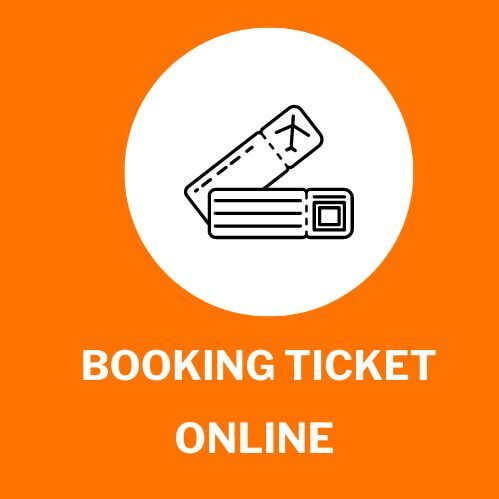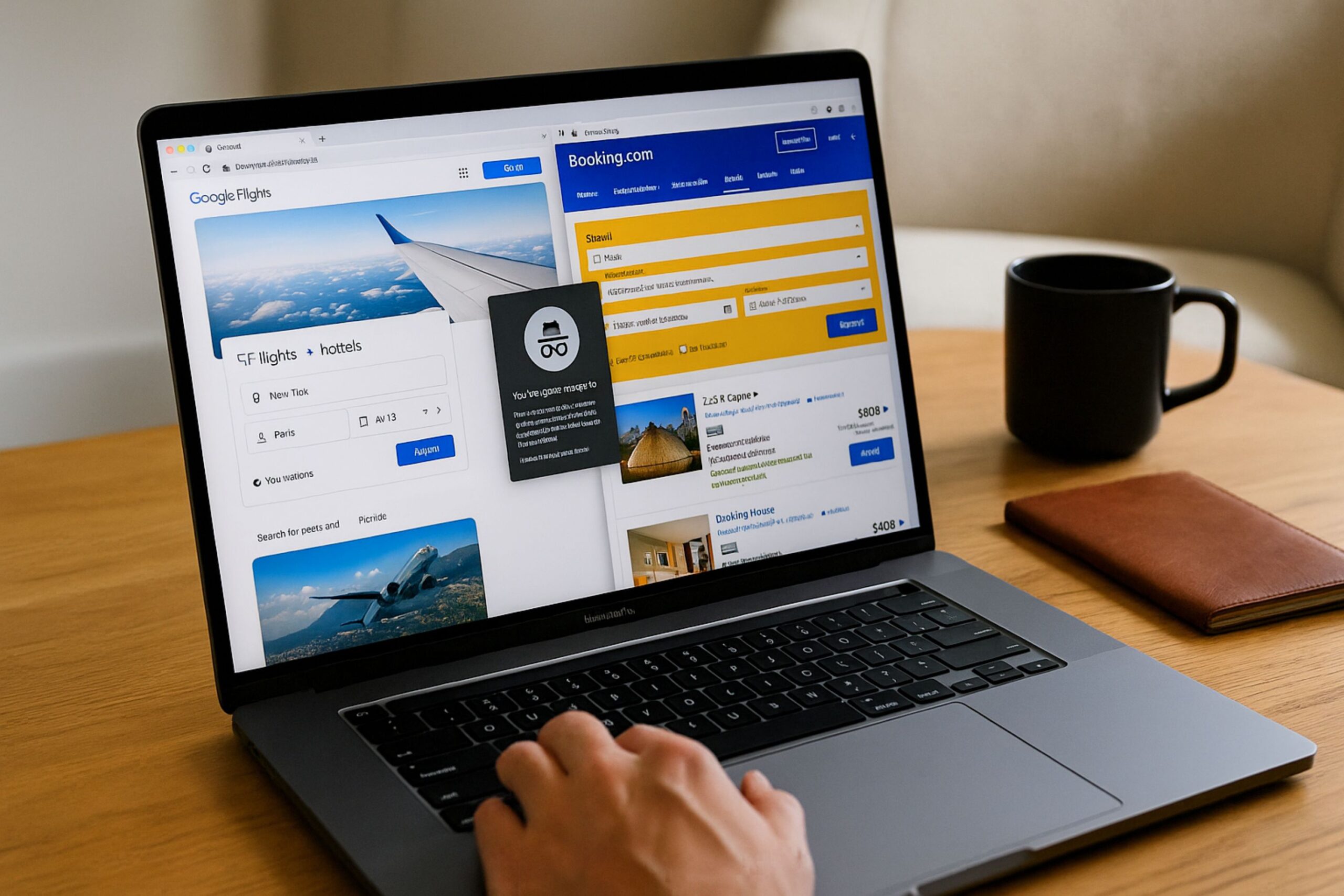To download a booked ticket online, open your confirmation email or log in to the booking platform you used and click the link labeled “Download Ticket,” “View Ticket,” or “Get e-ticket.” Most websites and apps provide your digital ticket in PDF or QR code format, allowing you to save it directly to your device. This process ensures instant access to your ticket after payment.
Downloading tickets online is the standard method across most platforms—whether for travel, events, or entertainment. Once your booking is confirmed, the system automatically generates a download link associated with your booking reference number. You only need a stable internet connection and the same email or account used for booking.
Where to Find Your Booked Ticket
You can find your booked ticket in the confirmation message sent to your email immediately after payment. Most platforms, including Ticketmaster, Eventbrite, and Paytm, send a link labeled “Download Ticket” or “View Ticket.”
If you booked through an account, log in and check the “My Bookings” or “My Orders” section to locate it.
If you don’t see the message in your inbox, check your spam or promotions folder. Some services also send the ticket link by SMS or app notification.
Once you find the confirmation, open it and look for the specific download or e-ticket button to access your file.
How to Download Booked Ticket Online – Step by Step
To download your booked ticket online, open the confirmation email or log in to the booking website or app you used. Click the button labeled “Download Ticket,” “Get e-ticket,” or “View Ticket.” Select your preferred format – either a PDF file or a QR code – and save it to your device.
The system will instantly generate your ticket once the booking is confirmed, allowing you to access it anytime from your email or account.
Step 1: Open Your Confirmation Email or Booking App
The easiest way to find your booked ticket is to check your confirmation email. Most platforms, such as Ticketmaster, Eventbrite, and BookMyShow, automatically send an email within minutes of completing your payment. If you used an app to book, open it and sign in using the same account credentials.
Look for a section like “My Tickets” or “My Bookings.” This is where your digital ticket link is stored.
If the email isn’t in your inbox, search your spam or promotions folder using keywords like the event name or “Booking Confirmation.” On mobile apps, updates appear under the notifications tab or directly on your dashboard once the booking is processed.
Step 2: Locate the “Download Ticket” or “Get e-Ticket” Option
Once you open your confirmation, scroll until you find the “Download Ticket” or “Get e-ticket” link. This button directs you to the official download page, where you can view your ticket in either PDF or QR code format.
Many platforms include both versions – one for printing and one for mobile scanning.
If you are logged into your account, this link usually appears beside each confirmed booking.
Clicking it ensures you receive the authentic, system-generated digital ticket, which contains your booking reference number and barcode.
Step 3: Open the Ticket Preview Page
After clicking the download button, your ticket will open in a new browser tab or within the app as a PDF ticket or QR code ticket. The preview allows you to verify details such as your name, booking ID, event or travel date, and seat number.
Always check this page before saving to ensure that the file matches your order.
If you’re using an app, this page might automatically generate a mobile ticket optimized for scanning.
Some ticketing systems also allow you to add the e-ticket directly to Google Wallet or Apple Wallet for instant offline access.
Step 4: Save or Download the Ticket to Your Device
Finally, click or tap “Save” or “Download PDF.” On a desktop, the file will appear in your Downloads folder, usually named after the event or booking ID. On mobile, it may save automatically in your device’s documents or downloads directory.
Make sure the download completes successfully – your ticket should open without requiring internet access afterward. If you encounter a blank page or an incomplete file, try refreshing the page and then retry.
Most platforms allow unlimited downloads of your booked ticket, ensuring you can reaccess it whenever needed.
Platform Consistency
The exact process applies across major booking systems like Eventbrite, BookMyShow, See Tickets, and Ticketmaster. Each platform provides similar navigation: confirmation email → download link → ticket preview → save file.
Once downloaded, your ticket remains valid for both printed and digital presentation at the venue.
Downloading Ticket on Mobile vs Desktop
To download a booked ticket online on mobile, open the confirmation email or ticketing app and tap the “Download” link to save the e-ticket to your phone.
On a desktop, sign in to your account or open the confirmation email and click “Download PDF” to save it to your computer.
Mobile downloads are ideal for quick access on the go, while desktop downloads are more suitable if you prefer storing the ticket as a file or transferring it to another device.
In both cases, the digital file or QR code remains the same – ready for scanning when you need it.
Why You Can’t Download Your Booked Ticket Online and How to Fix It
If you can’t download your booked ticket online, check that you’re using the same email or account used for the booking.
Most issues occur due to missing confirmation emails, expired links, or browser settings that block downloads.
Try these quick fixes:
- Search your inbox for the subject “Booking Confirmation” or “Your Ticket.”
- Use another browser or clear the cache before retrying.
- Check if the ticket is visible under your account’s “My Orders” section.
- If payment was successful but no download is available, contact the platform’s support and provide your booking reference number for verification.
How to Retrieve a Ticket Without a Confirmation Email
If you no longer have the confirmation email, go to the website or app you used to book and access the “My Bookings” or “Find My Ticket” page. Enter your booking ID, email address, or phone number to retrieve your download link.
Most major platforms, such as Ticketmaster and Eventbrite, allow users to recover e-tickets using their purchase details.
Once you locate the ticket, click “Download Ticket” again to save it. This feature ensures that you can always download your ticket, even if the original email is lost.
Downloading a booked ticket online is now one of the easiest parts of any digital booking experience. Once your payment is processed, your e-ticket becomes instantly available for download through your confirmation email or booking account. With just a few clicks, you can save, view, or scan your ticket from any device—no printing or waiting required.
Understanding all aspects of online ticketing makes the process even smoother. You need to know all about online ticket prices to make better decisions before purchase. Prices often fluctuate depending on demand, travel dates, or seat type, so being aware of these factors allows you to book smartly and receive your downloadable ticket at the most convenient rate.
When you know all the details of how to book tickets online, it ties everything together. The process – selecting your service, entering details, paying online, and downloading your ticket – makes digital booking efficient and accessible from anywhere.
With these key steps and insights, downloading a booked ticket online becomes a straightforward, reliable experience, ensuring every journey or event begins with confidence and convenience.
FAQs
How do I access my ticket if I used a guest checkout instead of an account?
If you purchased your ticket as a guest, you can still download it through the confirmation email sent after payment. Open the email and click the “Download Ticket” or “View e-ticket” link. Some platforms also allow guest users to retrieve tickets by entering their booking ID and email address on the website’s “Find My Booking” page.
Can I download my ticket from a device other than the one I used to book?
Yes. Digital tickets are linked to your booking confirmation, not the device. You can open the confirmation email or log in to your account on any computer, tablet, or smartphone and download the ticket again in PDF or QR code format.
What file format are most online tickets provided in?
Most online tickets are issued in PDF format for universal compatibility. Some services also provide QR code tickets or mobile wallet passes for Apple Wallet and Google Wallet, allowing you to display them digitally without needing to print.
Why does my ticket download show an error message?
Download errors typically occur due to expired links, browser issues, or ad-blockers. Try reopening the link in an incognito window or switching browsers. If the problem continues, log in to your ticketing account and use the “Resend Ticket” option to generate a new link.
Can I re-download my ticket if I accidentally deleted the file?
Absolutely. Tickets remain available on the booking portal even after deletion. Log back into your account dashboard or use the link in your original confirmation email to re-download your ticket. Most systems allow multiple downloads for the same booking.
Is there a time limit to download a booked ticket online?
Some platforms impose a limited validity period for download links—usually 24 to 72 hours. However, your ticket remains in your account history indefinitely. If the link expires, request a new one from customer support or access it directly from your profile.
How can I confirm my ticket download was successful?
Open the file after downloading to ensure the barcode or QR code displays clearly. The ticket should show your name, event date, and booking reference number. If these details appear correctly and the file opens offline, your download was successful.
Can I download multiple tickets from a single booking?
Yes. If your booking includes several attendees, the confirmation email usually contains separate links for each ticket file. On the booking portal, you can download all tickets together as a single PDF bundle or select them individually.
Why isn’t my QR code appearing after I download the ticket?
If your QR code doesn’t load, it may be because the ticket is still processing or the file was not entirely generated. Wait a few minutes, refresh the page, and download again. Some systems only activate QR codes 24 hours before the event or departure time for security reasons.
What should I do if the ticket download link in the email doesn’t open?
Copy the link and paste it directly into your browser’s address bar. If it still fails, try opening it from another device or disabling your pop-up blocker. You can also access your ticket by logging into the “My Orders” section of the booking platform.
Do all booking platforms use the same download process?
While the steps are similar, each service uses its own interface. For instance, Ticketmaster provides a “View Tickets” button inside your account, while Eventbrite emails a direct “Download PDF” link. Always follow the exact prompts listed on your provider’s site.
Can I download my booked ticket without an internet connection?
No, you need an internet connection to initiate the download. Once the file is saved on your device, it becomes available offline for later use. You can then access it without Wi-Fi, provided the download completed successfully.
How can I download my ticket if I used a friend’s account to book?
Ask the account holder to forward the confirmation email or share the PDF ticket. Some services allow transfer through the “Send Ticket” feature, letting the primary booker reassign tickets to another email address.
Can I download tickets for group bookings separately?
Yes, most portals let you download each participant’s ticket individually. Log in to your booking account, open the order summary, and click “Download Ticket” beside each traveler or attendee name.
Why is my ticket showing as pending or unavailable for download?
Pending tickets indicate that payment verification or event confirmation is still in progress. Wait for the final confirmation email before trying to download. If your transaction remains pending for more than 24 hours, please contact the support team with your transaction reference.
Can I download my ticket using my booking reference number only?
Yes. On most websites, you can access the ticket download page using the booking reference number and either the registered email or phone number. This method is helpful if you no longer have the confirmation email.
Does downloading the ticket automatically confirm my booking?
No. Your booking confirmation happens before download, once payment is processed and verified. The downloaded e-ticket is simply the official proof of that confirmation.
Can I download tickets purchased through third-party resellers?
Yes, but always through the reseller’s official email or portal. For example, if you bought through StubHub or See Tickets, use their “Orders” page, not the original event organizer’s website. This ensures your QR code remains valid.
What if the file size is too large to download on mobile?
Switch to Wi-Fi or download the ticket using a desktop browser. Large PDF bundles can exceed mobile data limits. You can also choose the “View Ticket” option to display your ticket without saving the file.
Can I change the file format of my downloaded ticket?
Yes. Once downloaded as a PDF, you can convert it into an image format (JPG or PNG) for easier sharing, but ensure the barcode remains visible and unaltered. Modifying the file content, however, can make the ticket invalid.